Google Bard, a large language model (LLM) from Google AI, has received a new setting that allows users to delay its responses like ChatGPT. This setting is designed to give users more time to read and process Bard’s responses, as well as to reduce the perceived cognitive load of interacting with Bard.
To use the response delay setting, users simply need to select the desired delay time from a drop-down menu in Google Bard’s settings. The delay times available range from 1 second to 10 seconds. Once a delay time is selected, Google Bard will wait a specified amount of time before generating a response to the user’s prompt or question.
The response delay setting is particularly useful for users who are new to interacting with LLMs, or who have difficulty reading and processing large amounts of text quickly. It can also be helpful for users who are using Google Bard for tasks that require careful thought and consideration, such as writing creative content or solving complex problems.
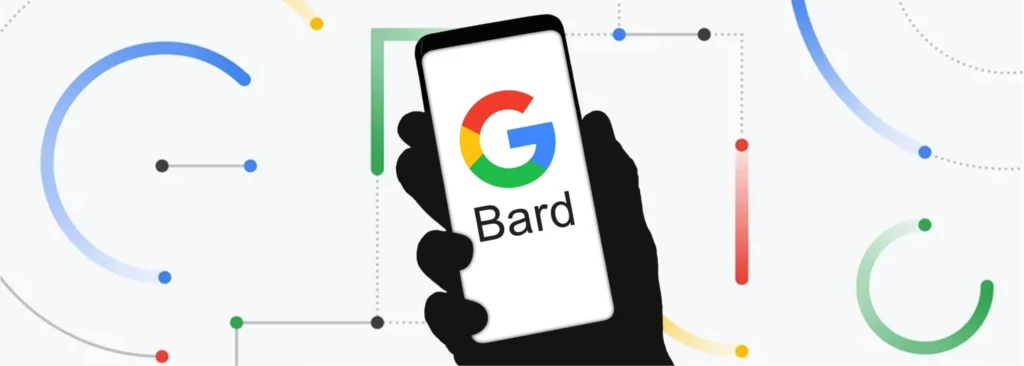
In addition to the response delay setting, Google Bard also offers a number of other features that can help users have a more productive and enjoyable experience. These features include:
- Drafts: Google Bard generates three drafts of every response, which users can click between and choose the one they prefer. This helps to ensure that users are always satisfied with Google Bard’s responses.
- Feedback: Google Bard allows users to provide feedback on their responses, which helps to improve the model’s performance over time.
- Context: Google Bard keeps track of the conversation history, which allows it to generate more relevant and informative responses.

Benefits of using the Response Delay Setting
There are a number of benefits to using the response delay setting in Google Bard. These benefits include:
Reduced cognitive load:
By delaying its responses, Google Bard gives users more time to read and process its output. This can help to reduce the perceived cognitive load of interacting with Google Bard, making it easier for users to focus on the task at hand.
Improved comprehension:
The response delay setting can also help to improve users’ comprehension of Google Bard’s responses. By having more time to read and process Bard’s output, users are more likely to understand the information that Google Bard is trying to convey.
Increased engagement:
The response delay setting can also help to increase users’ engagement with Google Bard. By delaying its responses, Google Bard creates a sense of suspense and anticipation, which can make users more likely to interact with the model.
Transparency:
Users must be aware that they are engaging in a conversation with an AI system. Google acknowledges the responsibility to prevent any misrepresentation or confusion, ensuring that users always have a clear understanding of the technology they are interacting with.

Why is the ChatGPT-like response delay setting important?
The ChatGPT-like response delay setting is important for a number of reasons. First, it allows users to control the pace of their conversation with Google Bard. This is important because different users have different preferences for how fast they want their conversations to be. Some users may want a faster response, while others may want a more thoughtful response.
Second, the ChatGPT-like response delay setting can help to improve the accuracy of Bard’s responses. When Bard is given more time to generate a response, it is better able to understand the user’s query and generate a more accurate response.
Third, the ChatGPT-like response delay setting can help to improve the fluency of Bard’s responses. When Bard is given more time to generate a response, it is better able to structure its response in a way that is fluent and easy to read.
Overall, the ChatGPT-like response delay setting is a valuable addition to Bard, as it gives users more control over their conversation with the AI chatbot, and it can help to improve the accuracy and fluency of Bard’s responses.
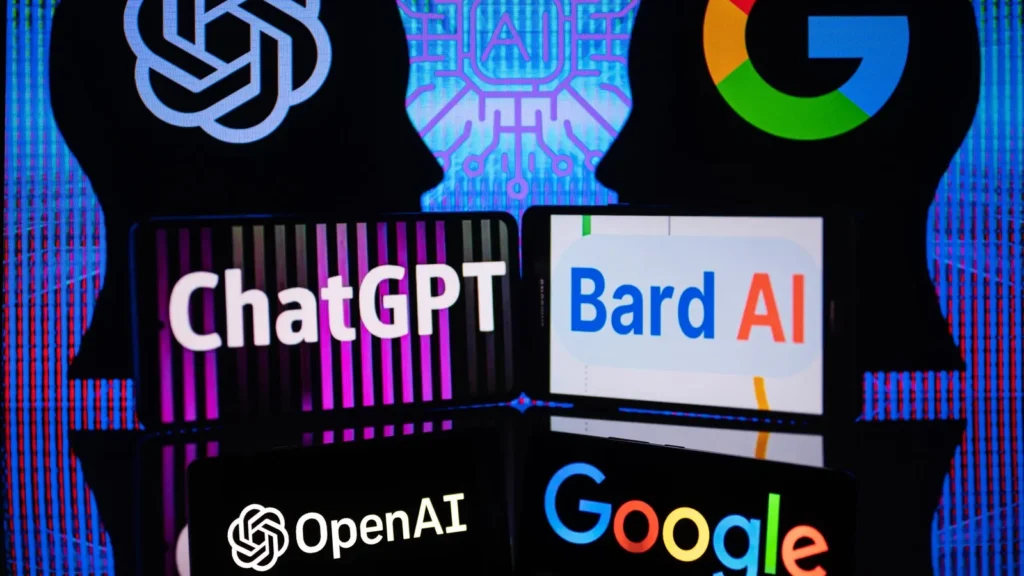
How to use the Google Bard Response Delay Setting?
To use the ChatGPT-like response delay setting, simply click on the “Settings” button in the top right corner of the Bard window. Then, scroll down to the “Response Delay” setting and select the desired delay.
You can also choose to have Bard automatically adjust the response delay based on the complexity of the query. Simply check the “Auto-Adjust Response Delay” box to accomplish this.
Once the response delay setting is enabled, Bard will wait the specified amount of time before generating a response to your prompt or question.
Conclusion
The response delay setting is a valuable new feature in Bard that can help users have a more productive and enjoyable experience with the LLM. By reducing cognitive load, improving comprehension, and increasing engagement, the response delay setting can make it easier for users to focus on the task at hand and get the most out of Bard’s capabilities.









